This will show you how to reset Windows Update view update history, and how to reset and reregister Windows Update Components if you are having a problem updating with Windows Update.
OPTION ONE
To Only Reset Windows Update History
Resetting Windows Update using this option will clear the view update history details list (cache).
This will not actually uninstall any of your currently installed Windows Update. They will just not be listed anymore. Any new Windows Update installed after the reset will show up in the view update history list as normal though.
This will not actually uninstall any of your currently installed Windows Update. They will just not be listed anymore. Any new Windows Update installed after the reset will show up in the view update history list as normal though.
1. Click on the Download button below to download this file below.
Reset_Windows_Update_History.bat2. Click on Save, and save the .bat file to your Desktop.
3. Right click on the downloaded .bat file, and click on Run as administrator.
4. If prompted by UAC click on Run, then Yes (if administrator) or type in administrator's password (if standard user).
5. You will now see a elevated command prompt open and run. When it's finished, it will close automatically.
6. If opened, close and reopen Windows Update to verify that it has been reset.
7. Resetting the Windows Update history will also restore the default language packs being listed in Windows Upate again in the Windows 7 Ultimate and Enterprise editions after you check for updates next.
OPTION TWO
To Reset and Reregister Windows Update Components
NOTE: This option is the Windows 7 version of: How do I reset Windows Update components?. It will reset Windows Update Components and reregister the BITS files and the Windows Update files to help fix Windows Update errors. This option will not clear the view update history details list as it does in OPTION ONE above.1. Click on the Download button below to download this file below.
Reset_Reregister_Windows_Update_Components.bat2. Click on Save, and save the .bat file to your Desktop.
3. Right click on the downloaded .bat file, and click on Run as administrator.
4. If prompted by UAC click on Run, then Yes (if administrator) or type in administrator's password (if standard user).
5. You will now see a elevated command prompt open and run. When it's finished, it will close automatically.
6. Restart the computer afterwards to apply.


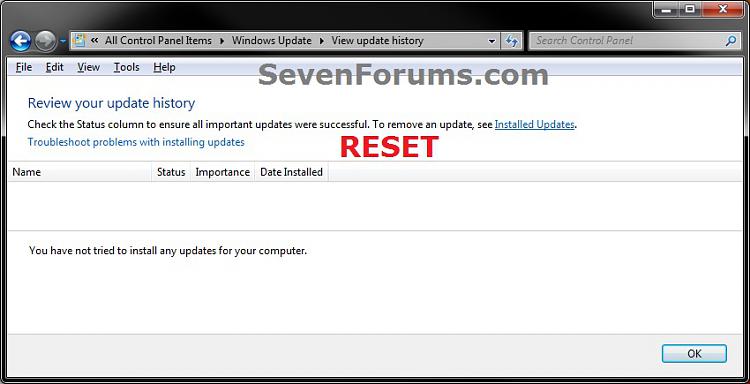

No comments:
Post a Comment